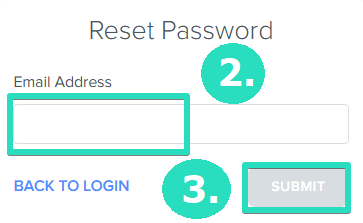Step 1: Verify the URL
Make sure you're using the correct Kizen URL to avoid any access errors:
For insurance users: Please go to fmo.kizen.com and try to login.
For general users: Please go to go.kizen.com and try to login.
Step 2: Reset Your Password
Please reset your password:
1. Click Need Help with Logging In? button

2. Enter the email associated with your Kizen account
3. Click Submit
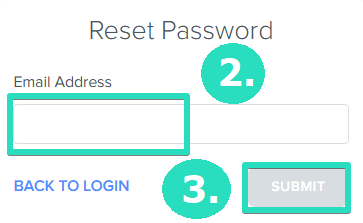
4. You'll receive a reset link from Kizen via email
Tip: Check your spam or junk folder in case it was filtered there
If no email arrives, this email address may not be linked to an existing Kizen account. Please contact your administrator for assistance.
5. Reset your password and go to the URL specified above to try and login again.
Step 3: Submit a Support Ticket
If the issue persists after resetting your password, please reach out to our support team with these details for a faster resolution:
1. The Browser you're using (for example, Chrome, Edge, Firefox)
Hint: Kizen works best with Chrome
2. Operating system: Specify if you’re using a Mac or PC
3. Screen Recording: Make a screen recording of your login attempt to get more context. The more details you can give our team the faster we can fix the issue. For some tips for sending more details, please see below:
For Advanced Troubleshooting
To capture more detailed information, enable the Elements panel in Inspect mode information:
macOS: Press Cmd + Option + C
Windows/Linux/ChromeOS: Press Ctrl + Shift + C
Then, go to the Network tab and start recording a video of your screen as you attempt to log in.

This will help our support team better understand the issue and resolve your login issues quickly and effectively!