Difficulty: Beginner Purpose: Learn what the default Forms and Surveys that come in Kizen's Agent CRM product do and how they can help streamline your insurance agent workflows.
TABLE OF CONTENTS
- What are the Agent CRM Default Forms & Surveys?
- Agent CRM Surveys & Forms Best Practices
- What's Next?
- Need Help?
What are the Agent CRM Default Forms & Surveys?
Kizen's Agent CRM comes with pre-built Forms and Surveys that are customized specifically for your insurance agent needs to help you collect critical information from your clients. Even better, these Forms and Surveys are already connected to the Agent CRM Automations so you can send them to your clients automatically or with a single click!
To find the Forms and Surveys, you can click on "Platform" in the top menu > "Forms" or "Surveys":
Tip: You can further customize these pre-built Forms and Surveys or deactivate them completely. Learn more about how to edit Kizen Forms and how to edit Kizen Surveys.1. Fact Finder Form
Form Object: Contacts
What this Form does: The Fact Finder Form is a built-in solution to collect essential information about your clients, such as their family medical history and their financial obligations, in order to better assist them with tailored insurance and financial benefits.
When manually triggered using the "Send Fact Finder" Button on a Contact record, the "Send Fact Finder Form" Automation will send an email with the Fact Finder Form link to the Contact's email address. The client will fill out the form, and if their email address in the "Email" field exists in your CRM, those results will fill out the fields in the "Fact Finder Data" category of the existing Contact record.

⚠️ Note: If the client submits the Fact Finder Form with an email address that does not exactly match their existing email address in your CRM, this will create a new Contact record.2. Scope of Marketing Appointment Confirmation Form
Form Object: Contacts
What this Form does: The Centers for Medicare and Medicaid Services requires agents to document the scope of a marketing appointment prior to any sales meeting to ensure understanding of what will be discussed between you and the Medicare beneficiary (or their authorized representative). Our pre-built Scope of Marketing Appointment Confirmation Form makes this documentation easy and painless for you.
When triggered manually from the Contact record, the "Send Scope of Appointment" Automation will send the "Email with SOA Link" to the Contact's email address. As long as the client submits this Form using the same email address, this Form will feed back to their Contact record in your CRM.

⚠️ Note: If the client submits the Scope of Marketing Form with an email address in the "Email" field that does not exactly match their existing email address in your CRM, this will create a new Contact record.3. Website Contact Form
Form Object: Contacts
What this Form does: The Website Contact Form is a simple Form that you can embed on your website to collect new leads. Each Form submission will create a new Contact in your Agent CRM if the prospect submits the Form using an email address that does not already exist in your CRM.
Tip: Learn how to embed a Form on your website here.4. Website Monthly Newsletter Sign-Up
Form Object: Contacts
What this Form does: Similar to the Website Contact Form, the Website Monthly Newsletter Sign-Up Form can also be embedded on your website. Whether a new lead or an existing Contact in your Agent CRM submits this Form, if they click the checkbox, this will set their Email Status field to "Opted In" in their Contact record so that they consent to receiving marketing emails (such as insurance industry updates, new policy options, etc.) that you send from Kizen.

Tip: Learn how to send monthly marketing emails from your Broadcast Calendar.5. NPS Survey
Survey Object: Contacts
What this Survey does: Use the NPS Survey to receive constructive feedback from your clients on their overall experience working with you. The NPS Survey asks "How likely are you to recommend us to a friend or colleague?" with a scale of 1 being "Not Likely" and 10 being "Very Likely." You can send this survey via the pre-built "Send NPS Survey" automation, and upon receiving a NPS Survey from the related Contact, the "NPS Survey Follow-Up" automation will alert you if the score is less than 8 so that you can follow up with the client.
You can find and edit the NPS Survey by clicking on "Platform" in the top menu bar > "Surveys" > "NPS Survey":
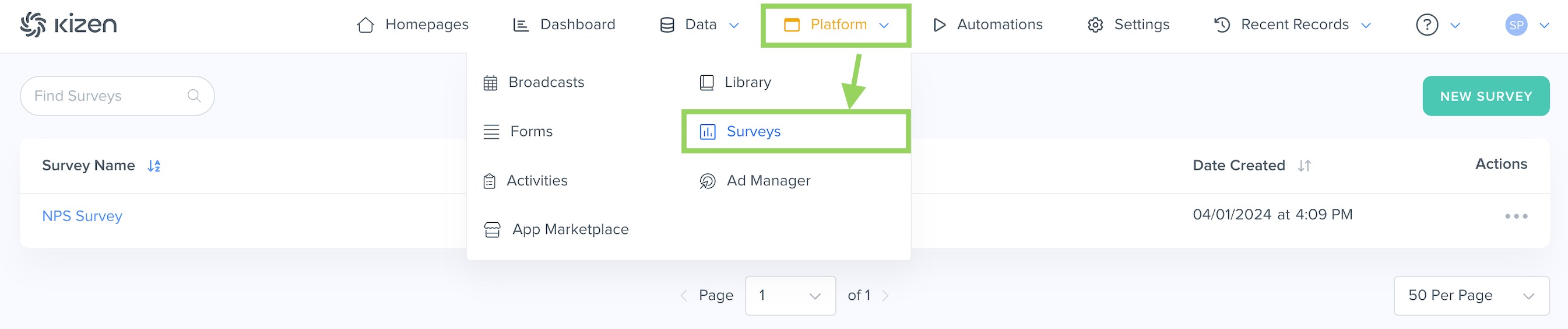

Agent CRM Surveys & Forms Best Practices
- ✅ Add a test Contact to your Agent CRM and try submitting Forms and Surveys from that email address to ensure your responses populate the relevant fields in your Contact record.
- ✅ Customize your Forms and Surveys by adding your business logo to the header and personalizing the introduction text at the top of the pages.
- ✅ In the Form Settings / Survey Settings pages, make sure to put your name in the "Notify Team Members via Email" field so that you can stay on top of all communication from your Contacts.
What's Next?
Now that you've learned all about the Agent CRM default Forms and Surveys, you can:
- Learn to create your own custom Forms.
- Learn to create your own custom Surveys.
Was this article helpful?
That’s Great!
Thank you for your feedback
Sorry! We couldn't be helpful
Thank you for your feedback
Feedback sent
We appreciate your effort and will try to fix the article